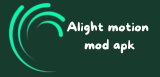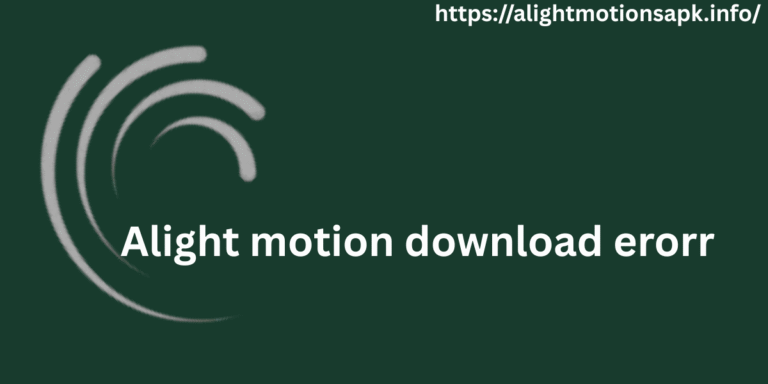Fix Alight Motion Not Exporting Video—Easy Solutions
Introduction
Alight Motion is a powerful video editing app, but sometimes users encounter frustrating issues such as the “export failed” or “video not exporting” error. If you are facing this issue, don’t worry! This guide will walk you through several troubleshooting steps to fix the problem and get your project exported smoothly.
Common Reasons for Export Failure
- Insufficient Storage Space
If your device is running low on storage, the export process can fail. Ensure you have enough free space to complete the export. - Unsupported Media Formats
Some media files in your project may not be compatible with Alight Motion, which can cause issues during the export. It’s essential to use supported file formats like MP4 and JPG. - App Glitches or Bugs
Like any app, Alight Motion can sometimes experience bugs or glitches that prevent exports from completing. Clearing cache or restarting the app can help resolve this. - Outdated App Version
Using an older version of the app might lead to bugs or export issues. Make sure to keep Alight Motion updated to the latest version to avoid these problems.
Step-by-Step Solutions
1. Check and Free Up Storage Space
Ensure that your device has sufficient storage for exporting the video. Delete unnecessary files or move them to external storage if needed. Aim for at least 1GB of free space for smoother operation.
2. Convert Media Files to Supported Formats
If your project contains unsupported media (e.g., audio or video files), convert them to a compatible format like MP4 (for video) or JPG/PNG (for images). This can prevent export errors.
3. Update Alight Motion App
Always ensure you’re using the latest version of Alight Motion. Go to the Google Play Store or Apple App Store, search for Alight Motion, and update the app if an update is available.
4. Clear Cache and Restart the App
Sometimes, clearing the app cache or restarting the app can resolve minor bugs or glitches that are causing the export issue. Go to your device’s settings, find Alight Motion, and clear the cache.
5. Reinstall the App
If none of the above steps work, try uninstalling and reinstalling Alight Motion. This can eliminate any corrupted files or settings that may be causing the problem.
Additional Tips
- Avoid Using Modded APKs: Modded versions of Alight Motion often come with stability issues that can disrupt the export process. Stick to the official version of the app.
- Close Background Apps: Closing unnecessary background apps can free up system resources, improving the app’s performance and preventing crashes during export.
- Use Lower Export Quality: If you’re still facing issues with high-quality exports, try reducing the export resolution or quality settings.
Conclusion
If you’re dealing with the “Alight Motion not exporting video” issue, following these steps should help you resolve it. With the right approach, you’ll be able to export your project successfully and continue creating amazing videos. If the problem persists, consider reaching out to Alight Motion’s official support for further assistance.